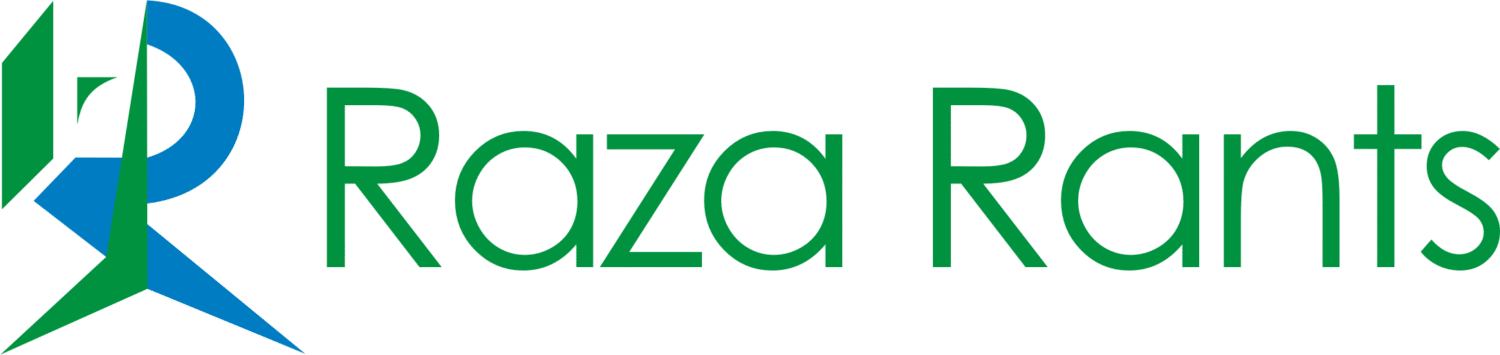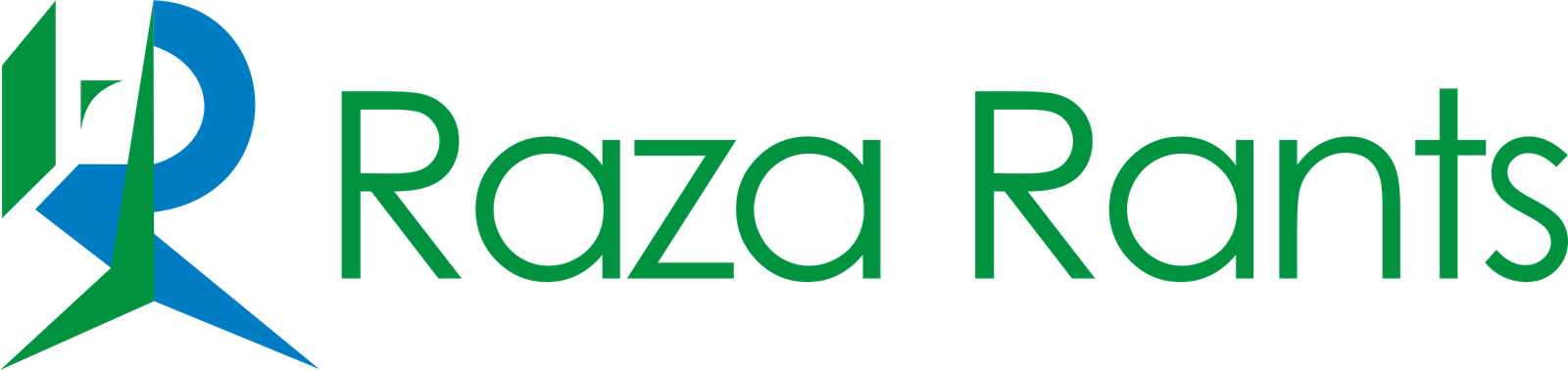If you’re a professional designer in Pakistan, you’ve been on this rollercoaster for a year. You use Generative Fill in Photoshop, ask it to add an object, and it produces something that looks… off. The lighting is from the wrong direction, the texture is too smooth, and it has no digital noise, making it look fake and “stuck on.” Worry not, Adobe Firefly 3 is here.
Then begins the real work: 30 minutes of manual dodging, burning, adding grain, and color-matching just to make the AI’s “shortcut” actually usable.
Well, with the new Adobe Photoshop 2025 update, that entire frustrating process is over. Adobe has just released Firefly 3, and with it, a new feature called Generative Match. This isn’t just an update; it’s the fix we’ve all been waiting for.
What is ‘Generative Match’ (And Why is it a Game-Changer)?
Generative Match is a new, advanced mode for Generative Fill.
Previously, Generative Fill would look at the area around your selection to get context. Generative Match goes a giant step further: it analyzes the entire image for its specific “fingerprint.” It samples:
- Lighting & Shadows: It identifies the direction, hardness, and color of the key light source.
- Texture & Grain: It matches the exact digital noise or film grain of your photo.
- Color Grading: It samples the overall color grade (e.g., a “cool” or “warm” tint) and applies it to the new object.
- Focus & DOF: It understands the depth of field and can generate an object that is perfectly in (or out of) focus.
The result? When you add an object, it no longer looks like a sticker. It looks like it was actually in the room when the photo was taken.
Check our Midjourney prompt generation blog here.
How to Use Generative Match in Photoshop: A Step-by-Step Guide
The new tool is built right into the workflow you already know.
Step 1: Make Your Selection Open your image in Photoshop 2025. Grab the Lasso Tool (L) and make a rough selection of the area where you want to add or change something.
Step 2: The New Contextual Bar The Contextual Taskbar will pop up as usual, but you’ll now see a new toggle button right next to the “Generate” button, labeled “Generative Match.”
[Image: A screenshot of the Photoshop contextual taskbar, highlighting the new “Generative Match” toggle button.]
Step 3: Write Your Prompt Before you click Generate, write your prompt in the box. For example: “add a traditional clay pot.”
Step 4: Activate ‘Generative Match’ This is the magic step. Click the “Generative Match” toggle so it’s on. Now, when you hit “Generate,” you are telling Firefly 3 to use its advanced analysis to match the lighting and texture.
Step 5: Review and Refine You will get three options in your Properties panel, just like before. But you’ll immediately notice the difference. All three options will be seamlessly blended into your scene. The shadows will be in the right place, the grain will match, and the colors will look natural.
Practical Examples for Pakistani Designers
This tool isn’t just a gimmick. It solves real, daily problems for us.
1. The E-commerce Nightmare (Lawn & Apparel)
- The Problem: You have a lawn photoshoot. The model looks great, but there’s an ugly crease on the kurta. Using the old Generative Fill to “remove crease” would create a blurry, texture-less patch.
- The Fix: With Generative Match, you select the crease, type “remove crease,” and it rebuilds the area with the original fabric’s texture and thread pattern. It’s a 10-second fix, not a 30-minute one.
2. The Architectural Retouch (Real Estate & Tourism)
- The Problem: You’re editing a beautiful photo of the Faisal Mosque, but a modern-day sign or a bright blue car is ruining the shot.
- The Fix: Select the car. Type “remove car, add pavement and grass.” Generative Match will analyze the surrounding concrete and grass, then fill the area perfectly, matching the exact time of day, lighting, and texture.
3. The Creative Composite (Ad Agency Work)
- The Problem: Your client wants an ad showing their mango juice box sitting on a wall at the Badshahi Mosque at sunset. You don’t have that photo.
- The Fix: You take a stock image of the juice box and place it on your Badshahi Mosque photo. It looks fake. Now, you select the juice box, turn on Generative Match, and simply type “match object to scene lighting and color.” Firefly 3 will relight the box, add the warm orange glow of the sunset, and cast a realistic shadow on the wall.
Conclusion: The “AI Look” is Finally Dead
For professional designers, our biggest complaint about AI has been that it’s lazy. It gets us 80% of the way there and then leaves us to manually fix the last 20%.
Generative Match is the first AI tool that feels like it was built for professionals. It aims for 100%. It respects the lighting, texture, and “soul” of your original photograph. This update from Adobe Firefly 3 means less time faking shadows and more time being creative.
It’s time to update your Photoshop.