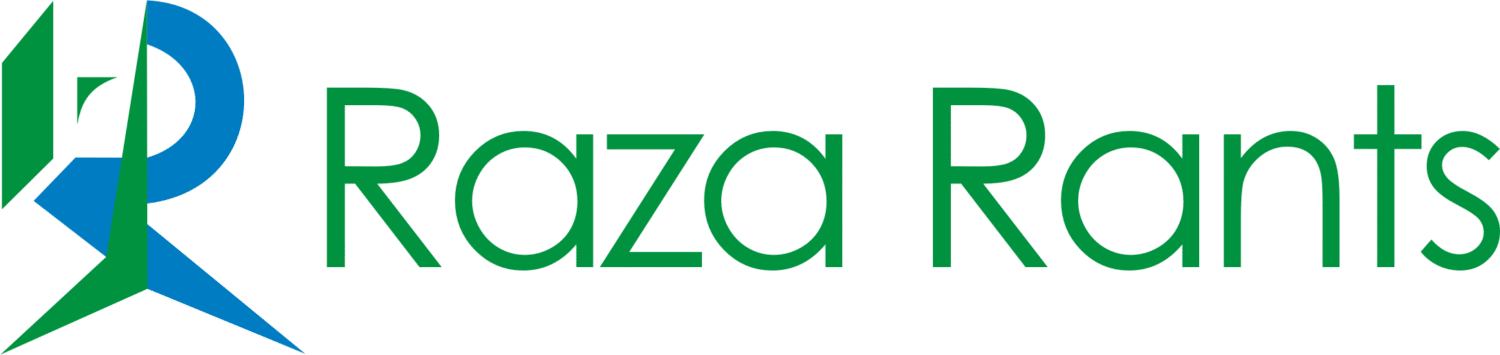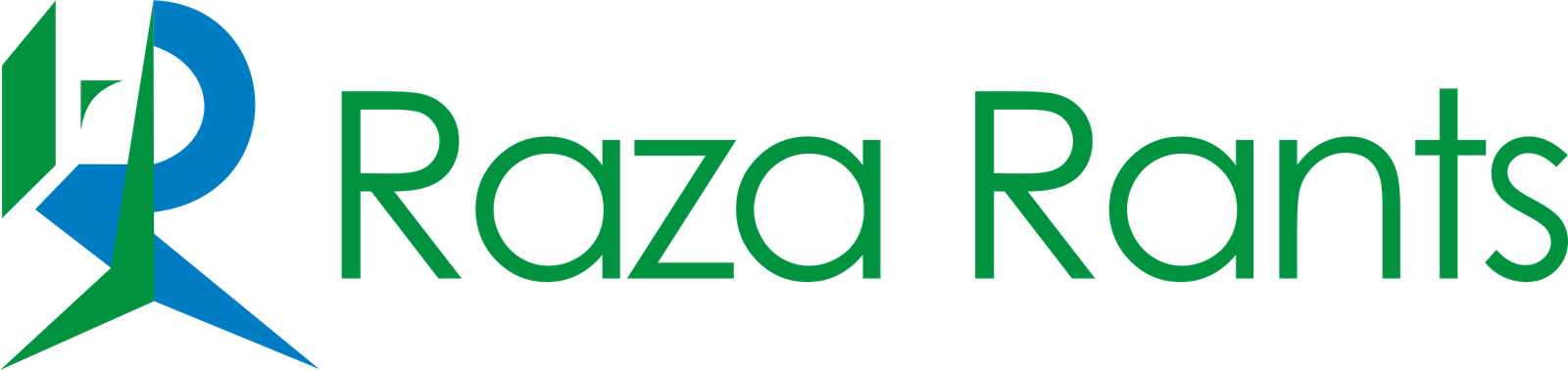Let’s be honest. As a professional designer, you’ve probably looked at AI image generators like Midjourney with a mix of curiosity and skepticism. You’ve seen the fantastical, weird, and sometimes beautiful art it creates. But the big question remains: is it a fun toy, or a serious tool that can fit into a professional workflow?
The answer is simple: Midjourney is the best junior designer you’ll ever hire. It’s tireless, lightning-fast, and can generate hundreds of ideas before you’ve finished your first cup of chai. The trick is to stop thinking of it as a final art creator and start using it as a professional assistant to supercharge the most time-consuming parts of your job: ideation and visualization.
Here’s a practical guide on how to integrate Midjourney into your design process, from the first client meeting to the final mockup.
Check some other AI prompt blogs here.
Stage 1: The Mood Board & Concept Phase
The Problem: Your client gives you a vague brief: “We want a brand that feels modern, clean, and organic.” That could mean a thousand different things. Your first job is to translate those words into a tangible visual direction.
The Midjourney Solution: Instead of spending hours scrolling through Pinterest and Behance, you can generate a bespoke, high-quality mood board in seconds. This allows you to get on the same page with your client instantly.
Prompt for a Brand Identity Mood Board:
mood board for a luxury organic skincare brand based in Pakistan, earthy tones of sage green and terracotta, minimalist packaging mockups, close-ups of natural ingredients like apricot and almond, flat lay photography, soft natural lighting, high-end aesthetic –ar 16:9
Prompt for a UI/UX Mood Board:
UI/UX design mood board for a mobile banking app targeting Gen Z in Pakistan, neubrutalism style, vibrant colors like electric blue and yellow, bold Urdu and English typography, clean interface elements, dark mode, figma design aesthetic –ar 16:9
Stage 2: Generating Logos & Brand Assets
The Expectation: Let’s get this out of the way—Midjourney is terrible at creating final, vector-ready logos. It can’t handle text, and its output is a raster image.
The Reality: Its true power is in rapid ideation. Instead of spending half a day sketching 5-10 logo concepts, you can explore 50-100 visual directions in minutes. This frees you up to find that one brilliant idea you might not have thought of otherwise.
Prompt for a Mascot/Icon Logo:
a minimalist, geometric vector logo of a Markhor’s head, single color navy blue, for a Pakistani financial tech startup, flat design, clean thick lines, golden ratio, on a white background –style raw
Prompt for an Abstract Mark:
a logo design for a logistics company called ‘Raftaar’, abstract mark representing speed and interconnected networks, green and grey, professional, minimalist, –no text
Pro Tip: Once Midjourney generates a concept you love, take a screenshot and bring it into Adobe Illustrator. Use it as a template to trace, refine, and build a professional, scalable vector logo that is truly your own.
Stage 3: Visualizing UI/UX & Web Design
The Challenge: You’ve got a great idea for a website or app, but it’s hard to get client buy-in with just wireframes. You need to show them the vision.
The Midjourney Solution: Generate stunning, high-fidelity mockups that bring your UI/UX concepts to life. This is incredibly powerful for presentations and proposals, helping your clients see the final product before a single line of code is written.
Prompt for a Website Landing Page:
website landing page design for an eco-tourism company in Gilgit-Baltistan, stunning hero image of Passu Cones at sunrise, clean and modern layout, minimalist sans-serif font, clear call-to-action buttons, high-fidelity UI/UX design, figma screenshot style –ar 16:9
Prompt for a Mobile App Screen:
mobile app UI design for a food delivery service in Karachi, screen showing a list of restaurants with vibrant photos of biryani and nihari, user ratings and delivery times, clean and intuitive interface, iOS design system, figma mockup –ar 9:16
The ‘Secret Sauce’: Advanced Parameters for Designers
To move from amateur to pro, you need to take control of the AI. These commands are essential for designers.
--style raw: This is a powerful command that reduces Midjourney’s default “artistic” flair. It forces the AI to follow your instructions more literally, which is perfect for generating clean, specific assets like logos and icons.--stylize <value>or--s <value>: This controls how artistic the AI gets. A low value (--s 100) is great for technical mockups where you want a straightforward result. A high value (--s 750) is perfect for mood boards where you want more creative and unexpected visuals.--no: Use this to exclude things. If Midjourney keeps adding text to your logo concepts, simply add--no text letters signatureto the end of your prompt to clean it up.
Conclusion: Your New Creative Partner
Midjourney is not here to take your job. It’s here to make you better at it. Think of it as a tool that automates the most tedious part of the creative process—the blank page. It handles the “what if?” phase, so you can focus your professional skills on the “what is” phase: strategy, refinement, and execution.
The designers who learn to master these tools will be the ones who lead the industry. Embrace your new assistant.
How are you using Midjourney in your design work? Share your best prompts in the comments below!